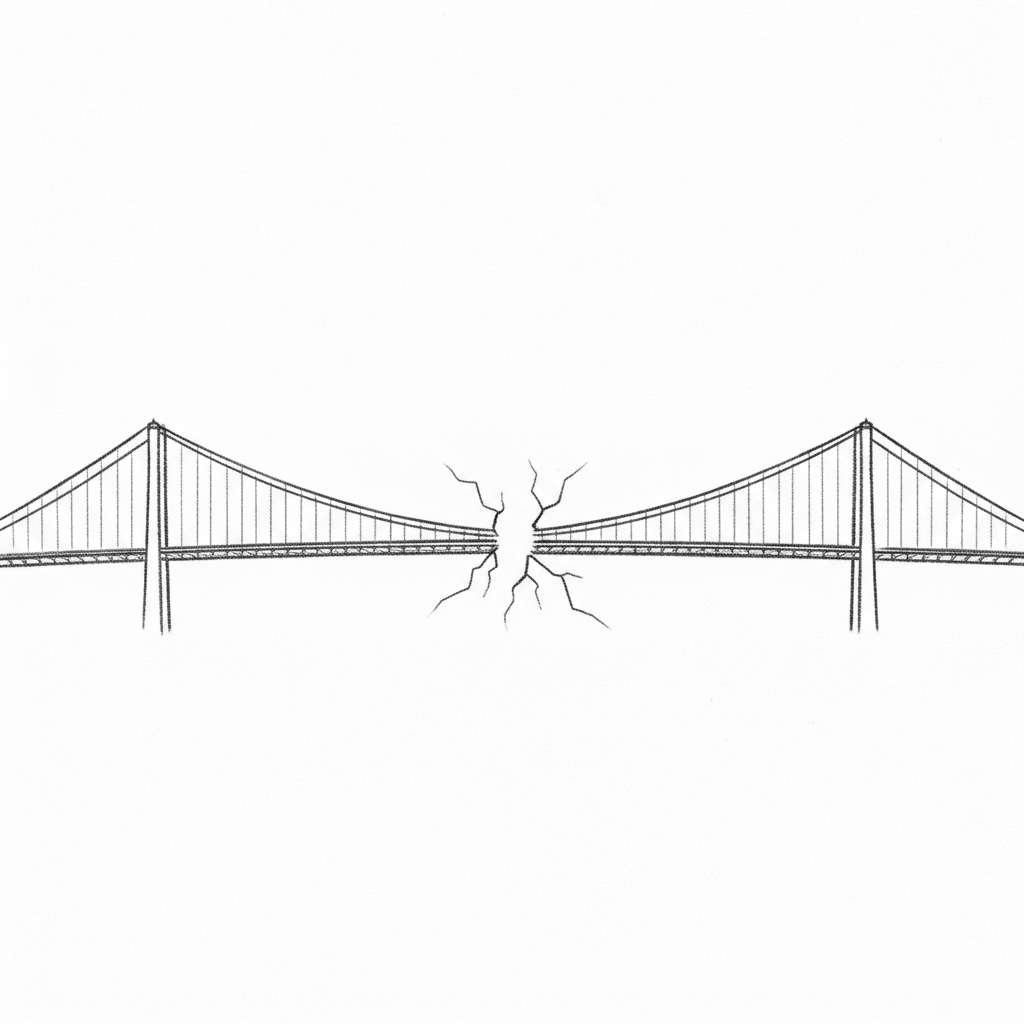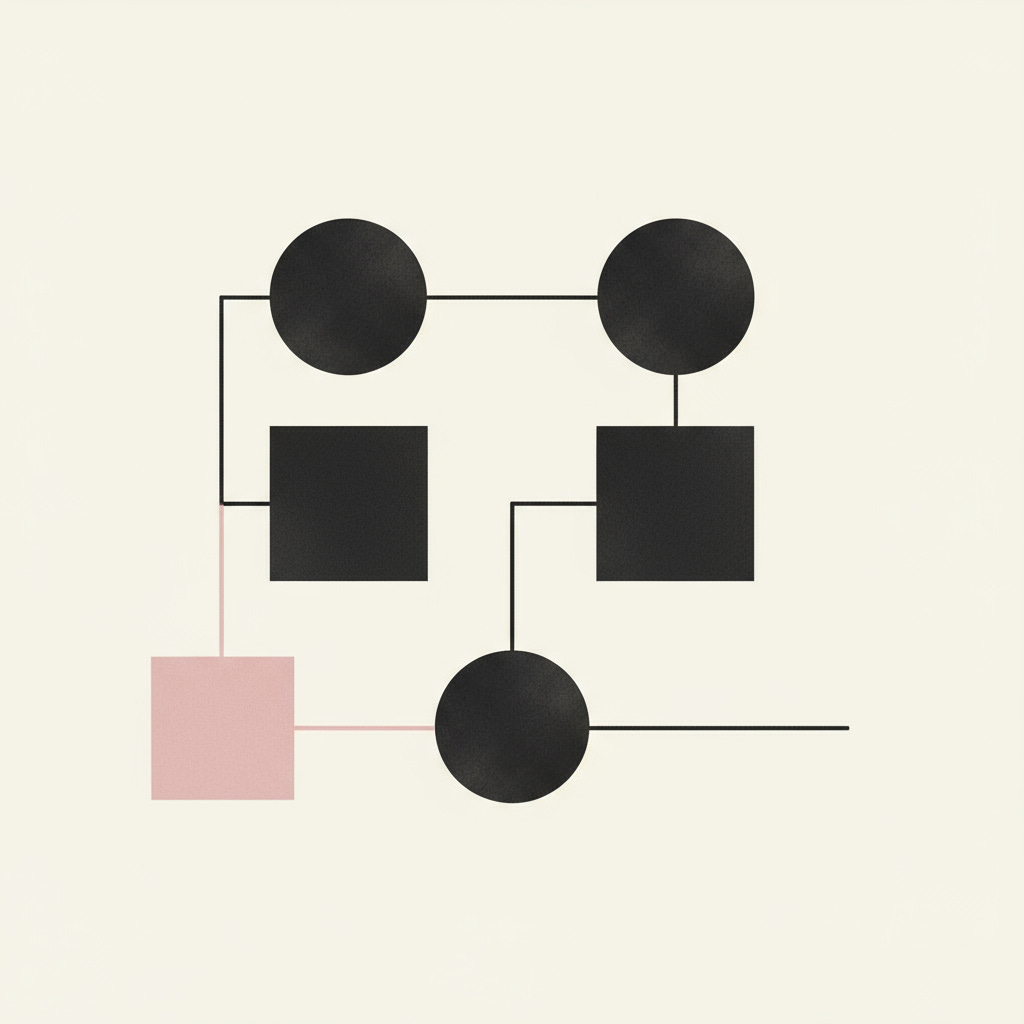The “API Whisperer” Prompt
How to get an AI to write the code you need to connect two different tools.
I spend a lot of my time building things with digital tools. My house is a mess of home automation scripts connecting my weather station to my lights, my calendar to my coffee maker. I love it. But anyone trying to be productive in 2025 knows the struggle I’m about to share.
I call it the App Gap.
It’s that frustrating chasm between two brilliant pieces of software that refuse to talk to each other. You have your project management tool over here, and your invoicing tool over there. Your customer database here, your email newsletter list there. You bought them because they were the best at what they do, but getting them to work together requires the digital equivalent of duct tape and prayer: endless, tedious manual data entry.
You copy a customer’s name from your payment processor. You paste it into your project board. You copy the project ID. You paste it into a spreadsheet. Each click is a tiny drain on your willpower. It’s the modern-day death by a thousand papercuts, and it feels absurd. We have self-driving cars and AI that can write poetry, but I still have to manually tell my calendar that a client paid their invoice?
For a while, the solution was pretty straightforward. You’d sign up for a service like Zapier or Make. And don’t get me wrong, those platforms are fantastic. I’ve used them for years. They’re the Swiss Army knives of the internet. But what happens when the one specific trigger you need isn’t available? Or the integration is just a little… clunky? Or, more commonly, the feature you need is locked behind a “Business” tier that costs more than the two apps you’re trying to connect in the first place.
You hit a wall. And you go back to copying and pasting.
I ran into this exact wall last year with a client, and the solution we found was so non-obvious, so powerful, that it fundamentally changed how I think about solving these problems.
The Story of the Frustrated Furniture Maker
Let me give you a real example. I was working with a fantastic custom furniture maker based out of a workshop in Seattle’s Ballard neighborhood. Let’s call her Ana. Her business was growing fast. She was using Trello to manage her build queue. It was a simple, visual system with columns like “New Inquiry,” “Quote Sent,” “Deposit Paid,” “In Production,” and “Completed.” It worked for her.
For payments, she used Stripe. Also great.
Here was her App Gap: When a client paid the 50% deposit via a Stripe invoice, Ana would have to stop what she was doing (often, you know, woodworking), wipe the sawdust off her hands, open her laptop, find the payment confirmation email, open Trello, find the client’s card, and manually drag it from “Quote Sent” to “In Production.”
It only took a minute or two. But some days she’d get three or four deposits. That’s ten minutes. An hour a week. Fifty hours a year. Fifty hours she could have spent designing a new chair or, god forbid, taking a lunch break. The cost wasn’t the time, it was the interruption. It was the mental context-switching that killed her flow state.
“James,” she said to me, “I just want the Stripe payment to automatically move the Trello card. That’s it.”
My first thought? “Easy, that’s a 5 minute job in Zapier.”
I was wrong.
We logged in, and sure enough, there was a “New Successful Sale in Stripe” trigger. Perfect. But when we went to the Trello action, the option to “Find and Move Card” based on a customer’s name or email wasn’t as straightforward as we’d hoped. We could create a new card, or move any card in a list, but we couldn’t reliably identify and move the specific card for the client who just paid. We were stuck. I’m sure a Zapier power-user could have figured out a multi-step workaround, but it wasn’t obvious, and it was starting to feel fragile.
We were back to square one. I felt like I was letting her down. She had this clear, simple need, and the “obvious” solution was failing us.
And then I had the a-ha moment. It was the same feeling I got back in 2022 when I first saw GPT-3 write a passable Python script. The models today are light-years ahead of that. They are incredibly good at one specific thing: reading instructions and writing code.
The problem wasn’t that Ana needed to become a programmer. The problem was that we were thinking about the solution all wrong. We didn’t need a middle man service like Zapier. We just needed a translator. A whisperer.
We needed to tell an AI, in plain English, what we wanted it to do, give it the instruction manuals (the API documentation), and let it write the code.
The “API Whisperer” Prompt
The most powerful skill in the AI era isn’t coding; it’s scoping. It’s the ability to clearly define a problem and provide all the necessary context for the AI to solve it.
An API (Application Programming Interface) is just a set of rules and tools that allows different software applications to communicate with each other. Think of it as a restaurant menu for a piece of software. It lists all the “dishes” (actions) you can order, like “get customer data,” “create a new card,” or “update a record.” The API documentation is the menu itself, explaining what you can order and how to do it.
Our job isn’t to cook the meal. Our job is to write a very, very clear order for the AI chef.
Here’s the process. It takes a little more up-front work than Zapier, but it can solve any App Gap problem you throw at it, for free or very close to it.
Step 1: The Prep Work (Don’t Skip This!)
You can’t just ask an AI, “Connect Stripe and Trello.” The AI’s knowledge might be outdated, or it might hallucinate a function that doesn’t exist. You need to provide the ground truth.
Find the API Documentation: Go to Google and search for “[Tool Name] API Documentation.” For our example, we searched for “Stripe API documentation” and “Trello API documentation.” You’re looking for the developer portal.
Find the Authentication Method: This is how your script will prove it has permission to access your account. Look for a section called “Authentication” or “Getting Started.” You’ll usually need to generate an API Key. An API Key is just a long, secret password for a program. Copy it and save it somewhere safe (like a password manager). You’ll need one for each service (Trello and Stripe).
Find the Relevant Endpoints: An “endpoint” is just a specific URL for a specific action. You need to find the “menu items” for what you want to do.
For Stripe, we need to know when a payment happens. We’d look for something called “webhooks.” A webhook is a way for a service to send you a notification when an event happens. We’d find the “charge.succeeded” event.
For Trello, we need to find a card and move it. We’d look for endpoints like “Search for cards” and “Update a card’s list.”
You don’t need to understand the code in the documentation. You just need to be able to copy and paste the relevant sections that describe the actions you want to perform.
Step 2: The “API Whisperer” Prompt Template
Now you assemble the prompt. I’ve refined this template over dozens of client projects. It’s designed to prevent confusion and give the AI everything it needs in a structured way.
Keep reading with a 7-day free trial
Subscribe to Smart Prompts For AI by Kaizenable.com to keep reading this post and get 7 days of free access to the full post archives.